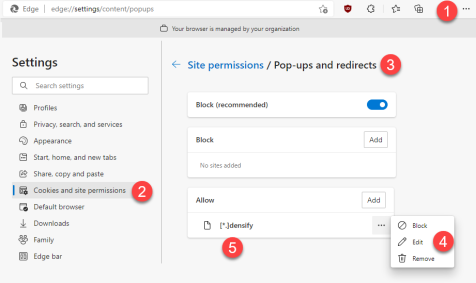Browser Requirements
Browser Requirements
#380720
Refer to the following table for the browser requirements for each of Densify's components/consoles.
|
Analysis Console> |
Note: Other versions of Internet Explorer, and other browsers such as Firefox and Chrome are not supported. |
|
Densify Console |
For the Densify Console, the following browsers have been certified:
There is a known issue when using Safari on MacOS v13.3.1. The Densify UI does not load and an error is displayed when trying to login to Densify when using this version of Safari. As a workaround, use a supported version of Chrome or Edge. Also note the following information: Clearing the Browser Cache—After any Densify upgrade, you must clear your browser cache before re-opening the Densify Console. Optimized Browser—The Densify Console has been optimized for Google Chrome and Microsoft Edge. These browsers are highly recommended for the richest user experience. Secured Connection—If you are using an HTTPS connection, ensure your Densify URL has been added as a trusted site and the security level is defined as "Medium" or "Medium High". Compatibility Message—When your browser version differs from the above-listed browsers, a confirmation message is displayed. Densify highly recommends that you use one of the certified browser versions for optimal display and end-user experience. Monitor Resolution—You require a monitor/video card combination that can support 1920 x 1080 dpi for optimal viewing of the Densify Console. When viewing the Analysis Console, set your resolution to a minimum of 1024 x 768. Browser Zoom Setting—Ensure your browser is at 100% zoom. |
Additionally, refer the Product Support Policy for changes to the list of supported browsers and browser features.
The format of the date information that is appended to downloaded files uses the date format of your browser's locale setting. Some countries display the date as month-day-year, while others use day-month-year or year-month-day. Refer to your browser for details on determining the locale or changing the date format.
Navigation Considerations when using Safari on a MAC
Safari users viewing Densify from an Apple device will notice the scroll bars may not be displayed consistently on all consoles and dashboards.
In general, there are a few ways to scroll up/down and right/left in Safari:
- If the scroll bars are not visible on the right or bottom of the page you can left-click on empty space or drag the bar with the left-click.
- If the scroll bars are not displayed you can only use the mouse's scrolling wheel or touchpad, if available.
Enabling Densify Popups
If you encounter any issues with popup login window, dialog boxes or other informational windows, you can enable permission for Densify popups:
- From Microsoft Edge, expand the settings dropdown menu.
- Navigate to Settings > Cookies and site permissions. Contact your system administrator if you cannot access these options.
- In the Site Permissions list, scroll down to locate Pop-ups and redirects and set this to "Allow": This setting allows the Analysis Console to be reloaded in Internet Explorer mode.
- Expand the ... options and select Edit.
- Enter the following [*.]densify and click Add
Other Resources
- https://docs.microsoft.com/en-us/internet-explorer/ie11-deploy-guide/turn-on-enterprise-mode-and-use-a-site-list